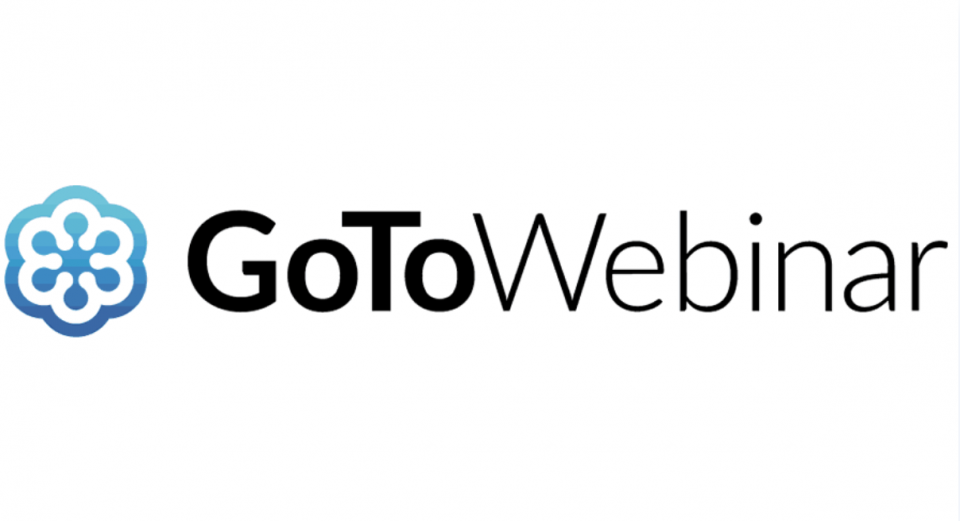Get Familiar with GoToWebinar – CALBO’s Online Training Platform!
Whether you are attending a CALBO webinar or Virtual Education Week courses, get familiar with GoToWebinar online training platform to ensure you are prepared for your next online training experience.
IMPORTANT: All webinars and virtual courses are broadcasted live on the GoToWebinar online platform. Follow these directions below to receive emails with your GoToWebinar personalized emails and to access the GoToWebinar platform. These steps are required for online attendance and CEU verification.
Ensure you receive our emails
- Add info@calbo.org and customercare@gotowebinar.com to your contact list or address book.
- Check your spam filter settings to ensure these addresses are not blocked.
- Check with your email/IT administrator to “allowlist/whitelist” these domains: calbo.org, gotowebinar.com and joinwebinar.com.
Install the GoToWebinar application now!
Step 1. Test your system settings: https://support.goto.com/webinar/system-check-attendee.
Step 2. Install the application: https://global.gotomeeting.com/install. Click “Download the app” button and follow the 3 instruction steps on the screen.
Step 3. Once the software is downloaded successfully, the GoToWebinar application will remain in your system tray or desktop.
Step 4. If the application fails to install and launch on your screen, please review this
page: https://support.goto.com/webinar.
Troubleshooting any audio issues – you need visual and audio (not mic)
- You are required to visually watch and listen to your course(s).
- A mic is NOT required. Online students can submit their questions in the question box.
- Test your device’s audio: https://support.goto.com/webinar/help/test-your-mic-and-speakers-voip-g2w050042
- Still having audio issues on your device? Please use the phone number listed under “audio” in your GoToWebinar email to supplement your device’s audio. You must watch the presentation on your device, but listen on your phone.
Watch our 3-minute GoToWebinar training video now!
Learn how to…
- join an online training once you receive your GoToWebinar confirmation email with your personalized link and what to expect.
- use the GoToWebinar control panel.
- ask a question.
- download class materials and resources.
- select between computer and phone audio options.
For any questions, please contact the CALBO Office at info@calbo.org or by phone at 916-457-1103.